Google Calendar
If you depend on Google Calendar to keep your daily life organized, consider changing the default color for appointments. Here's why - and how to do it.
Why Change the Default Color?
By default, Google Calendar assigns a single color to all of your appointments. This can make it difficult to quickly distinguish between different types of events or appointments. By changing the default color, you can assign specific colors to different categories of events, making it easier to visually identify and organize your schedule.
How to Change the Default Color
To change the default color of your Google Calendar events, follow these simple steps:
- Open Google Calendar on your computer.
- Click on the gear icon in the top-right corner and select "Settings" from the drop-down menu.
- In the left sidebar, click on "General."
- Scroll down to the "Event settings" section.
- Click on the color box next to "Default event color."
- Select your desired color from the palette or enter a custom color code.
- Click "Save" to apply the changes.
Once you've changed the default color, all new events you create will automatically be assigned the new color. You can always change the color of individual events by editing them individually.
By customizing the color of your Google Calendar events, you can enhance your productivity and better organize your schedule. Give it a try and see how it can make a difference in your daily life!
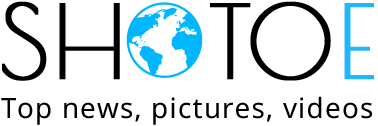

 United States
United States Argentina
Argentina  Australia
Australia  Austria
Austria  Brazil
Brazil  Canada
Canada  Chile
Chile  Czechia
Czechia  France
France  Germany
Germany  Greece
Greece  Italy
Italy  Mexico
Mexico  New Zealand
New Zealand  Nigeria
Nigeria  Norway
Norway  Poland
Poland  Portugal
Portugal  Sweden
Sweden  Switzerland
Switzerland  United Kingdom
United Kingdom 



















